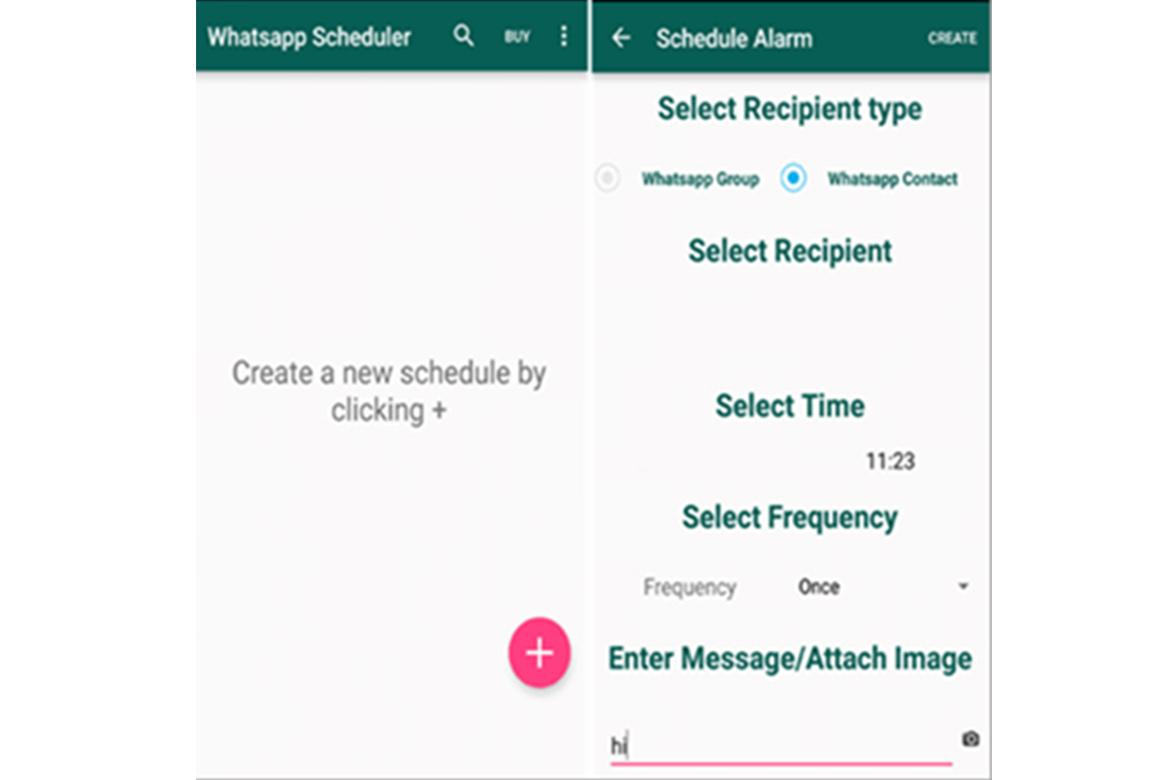WhatsApp is full of great features, but one thing that WhatsApp disappoints us about is the scheduling messages feature. Yes, the method of scheduling messages has not yet been introduced on WhatsApp, due to which we face many problems. Take an example, to send a birthday message to your friend first, you have to wake up till 12 o’clock at night, if WhatsApp had the feature of scheduling message, then you would not have to face the problem of waking up till 12 at night.
Even though this feature has not yet been added to WhatsApp, but today we will tell you how to overcome this problem.
There are many other ways to schedule WhatsApp messages on Android and iPhone smartphones. SO without wasting any time, let’s see can we schedule messages on WhatsApp without even having this feature
Also Read: Whatsapp Storage Management Tool: Find Out How It Works
How to schedule Whatsapp message on android
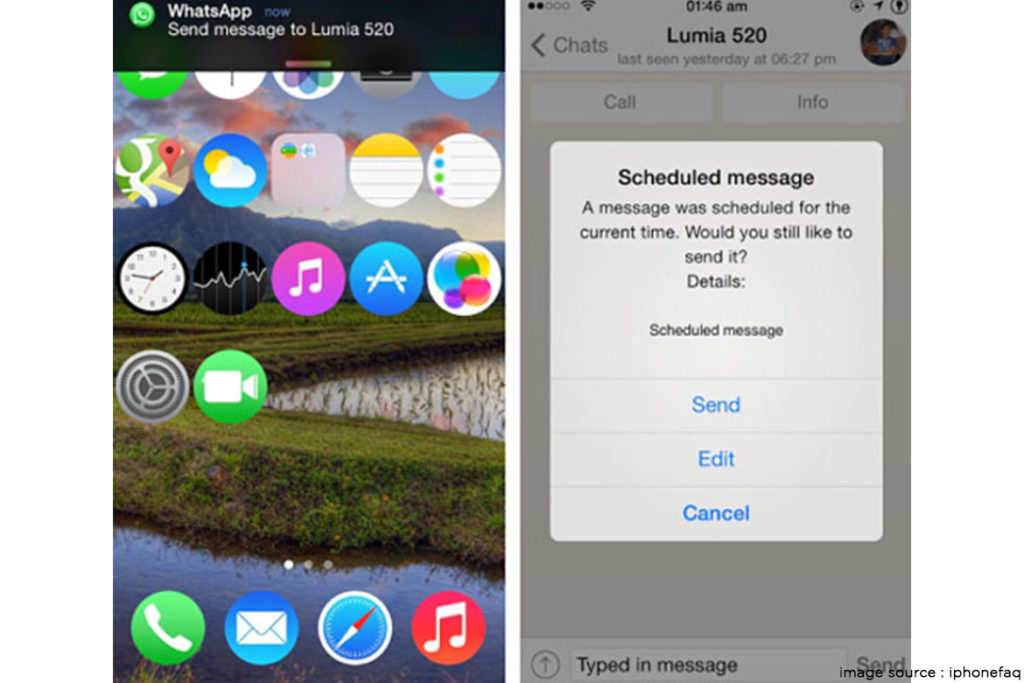
WhatsApp has not introduced any official feature of message scheduling. However, if you use an Android device, you can schedule messages on WhatsApp with the help of several third-party apps. Yes, there are many third-party apps that can help you with this.SKEDit is one such app that you can use to schedule your messages.
- First of all, go to Google Play Store and download and install SKEDit.
- After opening, you must first sign in to it.
- After signing in, tap on WhatsApp from the main menu.
- After this, the app will ask for some permission from you, grant it. Now tap on Enable Accessibility, then go to SKEDit and turn the toggle on. Finally, you have to tap on Allow.
- Then go back to the app, where you will be able to schedule your message. First, choose the message to be sent and then write your message. Now set the date and time. Here you will also get an option whether you want to repeat this message or not.
- Now, you will see the final toggle. Here you will see the option of Ask Me Before Sending, if you schedule it on, it will send you a notification before sending the message, which will be sent only after clicking on it. At the same time, if you turn this option off, it will send this message without sending notifications. If you want to wish a friend a birthday, then you can also keep it off.
How to schedule WhatsApp message in iPhone
Like Android, there is no third-party app available for scheduling WhatsApp messages in iOS. However, here we will tell you a different way to schedule WhatsApp message on the iPhone, this is Siri Shortcuts. This is an Apple app that automatically sends WhatsApp messages at a given time.
- First of all, go to the App Store and download and install the Siri Shortcuts app on your iPhone.
- Now select the Automation tab below.
- Now click on the + icon on the top right corner and tap on Create Personal Automation.
- Tap on Time and Day on the next screen whenever you want to send your message. After this is done, tap on Next.
- Now tap on Add Action and type text in the search bar, now select the text from the list below that.
- Now go to Text and type your message, whatever you want to schedule and send.
- Now under the message box, you will see a + icon, tap on it and then go to the search bar and search WhatsApp.
- Here you will see a list of some options, where you have to select Send Message via WhatsApp. Now select the number of the person to whom you want to send the message and then click on Next. On the last screen, you have to tap on Done.
Now you will get a notification at the scheduled time through the Shortcuts app, by tapping on it, your WhatsApp will open and the typed message will also be visible. Now all you have to do is send this message.
The most important thing to remember is that in this way you can only schedule messages for a week, which is a bit less time. But it is still better and by using these methods you can wish your friend on time.
Also Read: How To Change Your WhatsApp Number Without Deleting The Previous One?