Do you love sharing your thoughts, opinions, jokes, memes, news, or anything else with your followers? If so, imagine having the freedom to share all of that on Instagram without the restrictions of photos, videos, stories, and reels. Wouldn’t it be exciting to enhance your social media experience with unique features that go beyond Instagram’s limitations? If you resonate with any of these ideas, it’s time to explore Instagram Threads.
Instagram Threads is a new app from Meta, the company behind Facebook, Instagram, WhatsApp and other popular social media platforms. Threads is a microblogging app that lets you share text and media posts with your followers, similar to Twitter. However, Threads has some unique features and advantages that make it stand out from other microblogging apps. In this article, we will explain what Instagram Threads is, how to use it, and some tips and tricks to get the most out of it.
What is Instagram Threads?

Also Read: Nothing Phone 2: Everything You Need to Know About the Innovative Smartphone
Instagram Threads is a spin-off app from Instagram that focuses on text-based posts. You can use Threads to share your thoughts, opinions, jokes, memes, news, or anything else you want with your followers. You can also repost other people’s posts, like and comment on them, and send direct messages to your close friends.
Threads is integrated with Instagram, so you can easily follow the accounts you already follow on Instagram on Threads as well. You can also import your profile details from Instagram to Threads, or customize them separately. You can choose to have a public or private profile on Threads, regardless of your profile settings on Instagram.
Threads also has some features that are not available on Instagram, such as:
Word filters: You can hide posts that contain certain words or phrases that you don’t want to see in your feed.
Break mode: You can temporarily mute all notifications and posts from Threads to take a break from social media.
Threads profile: You can share a link to your Threads profile with anyone, even if they don’t have the app installed. They can view your posts and follow you on the web browser.
Repost button: You can repost someone else’s post on your own profile, similar to the retweet feature on Twitter. You can also add your own comment or caption to the repost.
How to use Instagram Threads?
To use Instagram Threads, you need to download the app from the Apple App Store or the Google Play Store. However, the app is not available in some regions due to data protection concerns. If you can’t find the app by searching for “Threads”, try searching for “Threads, an Instagram app” instead.
- Once you have installed the app, you need to log in with your Instagram account. You can switch accounts if you have more than one Instagram account. Then, you need to set up your profile by adding a photo, bio, link, and choosing whether you want a public or private profile. You can also import these details from your Instagram account.
- Next, you need to follow some accounts on Threads. You will see a list of accounts that you already follow on Instagram. You can choose to follow them all or select individual accounts. Any accounts that are not yet on Threads will be automatically followed if they join later.
- Now you are ready to start posting on Threads. To create a new post, tap on the “+” icon at the bottom of the screen. You can write up to 280 characters of text and add up to four photos or videos. You can also add emojis, stickers, hashtags, mentions, and links to your post. To publish your post, tap on “Share”.
To view posts from other accounts, swipe left or right on the screen to switch between different tabs:
Home: This shows posts from all the accounts you follow on Threads.
Close Friends: This shows posts from the accounts that you have added to your close friends list on Instagram.
Trending: This shows popular posts from accounts that you don’t follow but might be interested in.
Messages: This shows direct messages from your close friends.
You can interact with posts by liking, commenting, reposting, or sharing them. To like a post, tap on the heart icon below it. To comment on a post, tap on the speech bubble icon below it. To repost a post, tap on the arrow icon below it. To share a post with someone else, tap on the paper plane icon below it.
How to customize your feed on Threads?
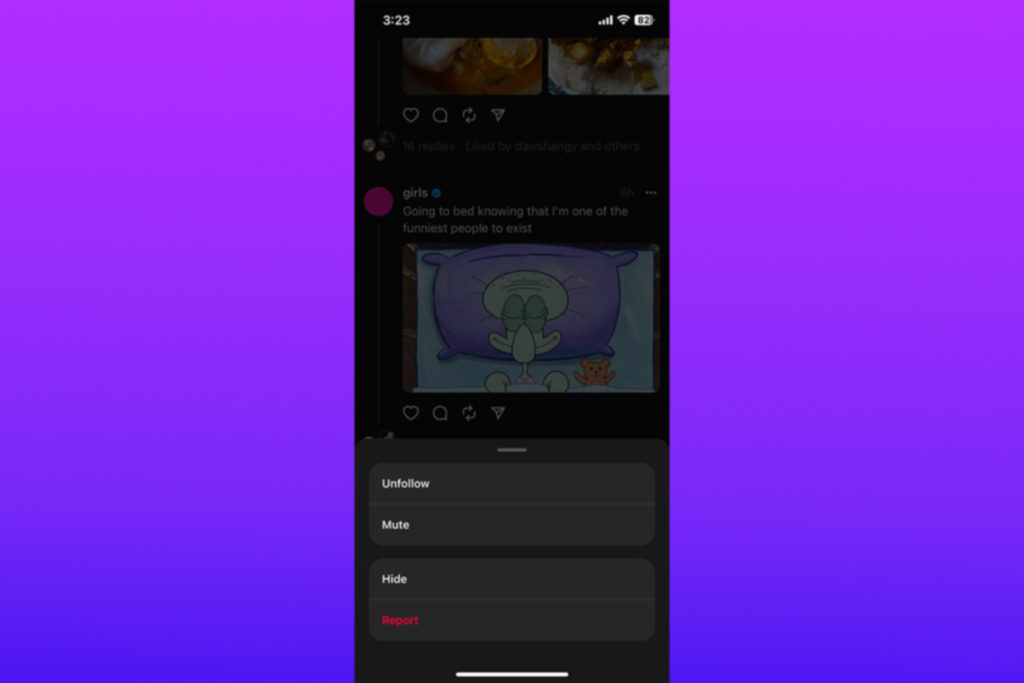
You can also customize your feed by using word filters and break mode. To access these features, tap on the gear icon at the top right corner of the screen. Then tap on “Settings”. Here you can:
Add word filters: Tap on “Word Filters” and then tap on “+ Add Filter”. Type in the word or phrase that you want to hide from your feed and tap on “Done”. You can add as many filters as you want.
Enable break mode: Tap on “Break Mode” and then toggle it on. This will mute all notifications and posts from Threads for a specified period of time. You can choose between 15 minutes, 1 hour, 8 hours, or 24 hours.
Tips and Tricks for Instagram Threads:

Here are some tips and tricks to help you get the best out of Instagram Threads:
Mute unnecessary accounts: If you don’t want to see posts from certain accounts on your home tab, you can mute them. To do this, tap and hold on their profile picture and then tap on “Mute”. You can also unmute them later by following the same steps.
Keep your thread replies to limited profiles: If you want to reply to a post but don’t want everyone to see your reply, you can limit it to certain profiles. To do this, tap on the speech bubble icon below the post and then tap on the lock icon at the top right corner of the screen. Then select the profiles that you want to see your reply and tap on “Done”.
Follow accounts from Instagram: If you want to follow more accounts on Threads, you can do so from Instagram. To do this, open Instagram and go to the profile of the account that you want to follow on Threads. Then tap on the three-dot icon at the top right corner of the screen and then tap on “Follow on Threads”. This will take you to Threads and automatically follow the account.
Change your profile picture on Threads: If you want to have a different profile picture on Threads than on Instagram, you can do so. To do this, tap on your profile picture at the bottom right corner of the screen and then tap on “Edit Profile”. Then tap on your profile picture and choose a new one from your gallery or take a new one with your camera.
Customize your notification experience: If you want to control how and when you receive notifications from Threads, you can do so. To do this, tap on the gear icon at the top right corner of the screen and then tap on “Settings”. Then tap on “Notifications”. Here you can:
Choose notification sound: Tap on “Sound” and then choose a sound from the list or use your device’s default sound.
Choose notification vibration: Tap on “Vibration” and then toggle it on or off.
Choose notification badges: Tap on “Badges” and then toggle it on or off.
Choose notification previews: Tap on “Show Previews” and then choose whether you want to see previews of notifications on your lock screen, in notification center, or both.
Share your Threads profile: If you want to share your Threads profile with someone who doesn’t have the app, you can do so. To do this, tap on your profile picture at the bottom right corner of the screen and then tap on “Share Profile”. Then choose how you want to share it, such as via email, text message, or social media. The recipient will be able to view your posts and follow you on their web browser.
Take a break on Threads: If you need some time away from social media, you can use break mode to temporarily mute all notifications and posts from Threads. To do this, tap on the gear icon at the top right corner of the screen and then tap on “Settings”. Then tap on “Break Mode” and then toggle it on. You can choose between 15 minutes, 1 hour, 8 hours, or 24 hours.
Hide words and phrases: If you don’t want to see posts that contain certain words or phrases that you find offensive, annoying, or irrelevant, you can use word filters to hide them from your feed. To do this, tap on the gear icon at the top right corner of the screen and then tap on “Settings”. Then tap on “Word Filters” and then tap on “+ Add Filter”. Type in the word or phrase that you want to hide from your feed and tap on “Done”. You can add as many filters as you want.
Conclusion:
Instagram Threads is a new app that lets you share text and media posts with your followers. It is integrated with Instagram, so you can easily follow the accounts you already follow on Instagram. It also has some features that are not available on Instagram, such as word filters, break mode, repost button, and threads profile. You can use these features to customize your feed and notification experience. You can also use some tips and tricks to get the most out of Threads.



