There are times when we lose our Android Phone or any phone and we don’t find it anywhere. We take a lot of pressure because in this era everything is connected with mobile phones whether it is our bank details, personal details, contact details or it could be anything. We think it is very difficult to find the lost phone but honestly, it is not when you know about ‘Android Device Manager’.
“Android Device Manager” is a great facility present in all Android Phones, which we do not know and we are not able to use it correctly. It works just like a Tracking App. Its best thing is that you don’t need to download any app for this. Also, we do not install any Tracking App in our Android Phone due to privacy concerns. In this case, the Android Device Manager works perfectly and it is quite easy to use.
Also Read: How to download or copy someone’s WhatsApp status? Here is the trick: 2020
How To Use Android Device Manager Step by Step on your Android Phone
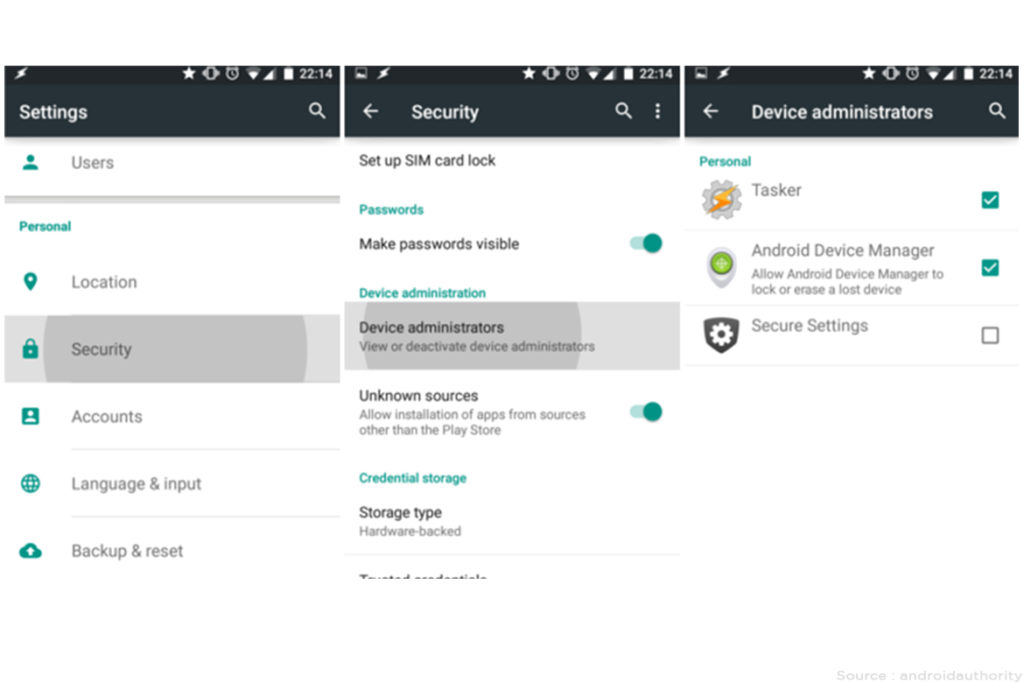
Step 1. First of all, you go to the settings of your Phone and find the Security or Privacy option there and click on it. If you have version 4.4 Kitkat android, then you can go to Directly “Settings> Privacy> Device Administration”. You can choose the same method for the other versions too.
Step 2. Now after clicking on the Device Administration option, there will be an “Android Device Manager”. Activate it by clicking on it. Now your mobile phone will ready to be successfully tracked.
Step 3. After this, when you want to track your Android Phone, that is, to know its location, then log on to the website of “Android Device Manager” from your computer or any other phone. Remember that you are logging in with the same email that was logged into your Lost Android Phone. >> Android Device Manager’s Website
Step 4. Now after connecting it to your Android phone, it will give you an option like Ring, Lock, Erase. Along with this, Google Maps will also tell you the exact location.
Ring: As soon as you click on this option, “Android Device Manager” will play your mobile with full volume even if your phone is in silent mode. But this option does not work at that time if your Android phone is switched off.
Lock: If you click on this option, a pop-up window will open. From where you can lock your Android phone with a new password.
Erase: After clicking on this option, all the memory data will get deleted from your Android phone. And your mobile will be completely formatted and will be exactly the same as a new Android phone. Before doing this, keep in mind that after this, the settings of the “Android Device Manager” will also get Deactivated and it will also stop working.
So, now enjoy this setting and now keep your mind stress free.
Also Read: Learn How To Download YouTube Videos


