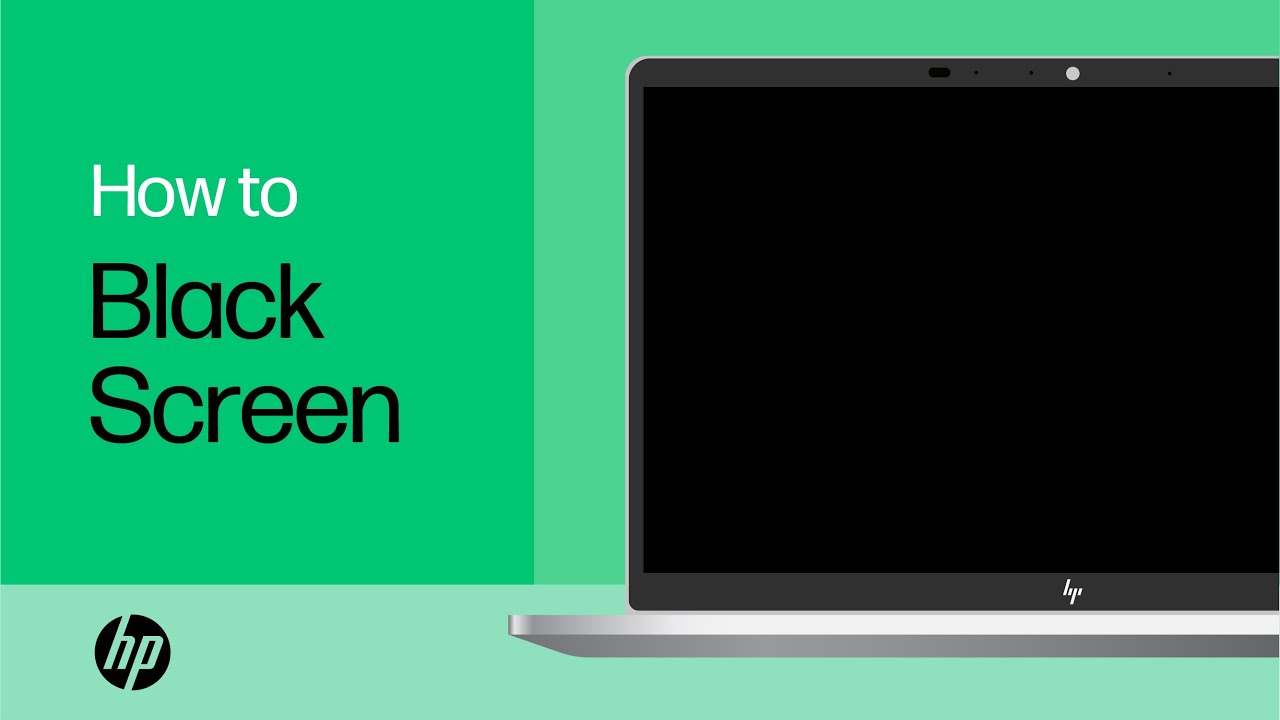A laptop is an important part of our work and personal life but when it starts showing some problems then it definitely irritates us especially when its screen gets blackout and gets hanged. At this time you may think about what to do but you need not worry as it can be sorted by following checkpoints.
Still, if you usually face a laptop screen blackout problem then this is the right place for you to solve this issue. Here, we will try to find out the possible reasons for the laptop screen blackout. After finding the reason we will also tell you the best ways to fix your laptop if the screen is black.
You do not need to be a professional or expert technician to solve the screen blackout issue.
Generally, the laptop screen does not get blackout but if you use Windows 10 then this problem occurs frequently and it frustrates you very much. It may also give an error code on the screen which is not of much help and it becomes hard to troubleshoot the real problem which again annoys you.
Why laptop screen gets black?
There are many possible reasons like graphic drivers need to be updated or maybe you have updated the drivers but incompatible updates were downloaded and could get properly installed. So, it is not related to graphic updates only but maybe other updates might cause issues.
There are also high chances that there is some problem with hardware or video adapter, connection problem, or maybe the display has a problem.
No matter whatever is the reason, there are lots of ways that can help you to solve this problem.
First thing you need to check if there is no problem with the connection. If you started the laptop and the screen finds screen to be black then the problem could be related to the connection that needs to be checked as it one of the most common causes of screen blackout.
In this case, you can use the Windows key + Ctrl + shift and B key for about two to three seconds and repeat if it does not get started. You might hear some beep and the screen may also blink which means that the installed Windows operating system is trying to refresh the screen settings.
By doing so the screen should start working fine but if it still does not work then you can press the power button for about 10 to 15 seconds, then remove the battery, and after waiting for a couple of seconds restart the laptop.
Check for further connection issue in the laptop

One can again try to find the connection problem by disconnecting it from the docking station in case it was docked and also ensure that the laptop flap is open. If you are also using an external monitor then see if it was powered on. After trying these steps if the screen still does not work then you can think of increasing its brightness as sometimes we do not know if the screen brightness was set to the minimum or some third party screen brightness software was installed automatically.
It is also recommended to check various cable connections like VGA, DVI, HDMI, display port, etc. to ensure these are tight and adapter can also be checked for the fault.
Also Read: How To Easily Remove Laptop Battery?
Third-party Antivirus software programs

If you are using any unauthorized third-party antivirus software then there are high chances that it might be causing the laptop screen to go blackout. Hence, it is advisable to instantly remove the third-party antivirus software.
You can remove any third-party software program including the antivirus software by using safe mode to sign in and press the windows to start button and select the Apps and features.
It will show you the program list then all you have to do is select the program and click on the uninstall option
After the program is uninstalled, restart the laptop and check if the screen is working fine or not.
Reboot the system
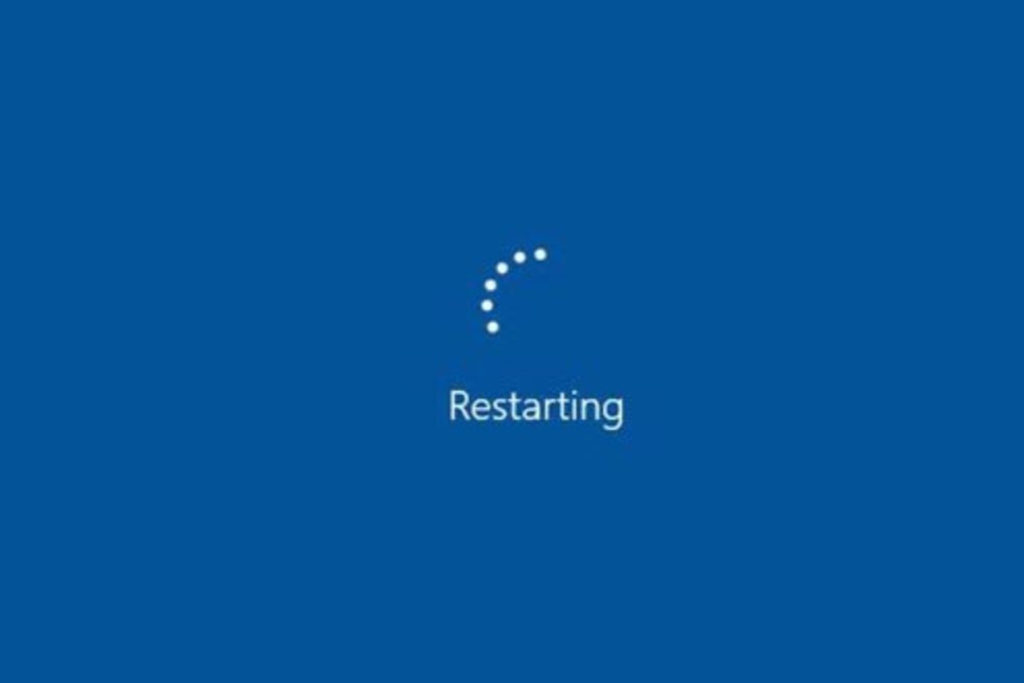
If you have tried out the above methods and still is not working then you can reboot your laptop. Basically when you start your laptop then there are lots of applications that start automatically in the background. This is completely normal but there also chances that there is some program or service that is causing the screen to blackout. Hence, you can try rebooting Windows by using a minimal set of drivers and troubleshoot the software issue.
Do not worry you can also do a system reboot by following the below steps:
- Step 1: Login in the Windows as an administrator and in case you have not created any admin account then make a fresh account
- Step 2: After successful login, you can use the search box and type MSConfig which will show you to select the system configuration
- Step 3: Once you have typed the above command, you have to select the “Hide all Microsoft Services” option then disable them all
- Step 4: Now go to the startup tab of the system configuration then open the task manager
- Step 5: After opening the task manager, there will be a list of startup programs and services that you can disable the program and close the task manager
- Step 6: After following the above steps, simply restart the laptop and check the screen light. It should be working
Graphics card Issue
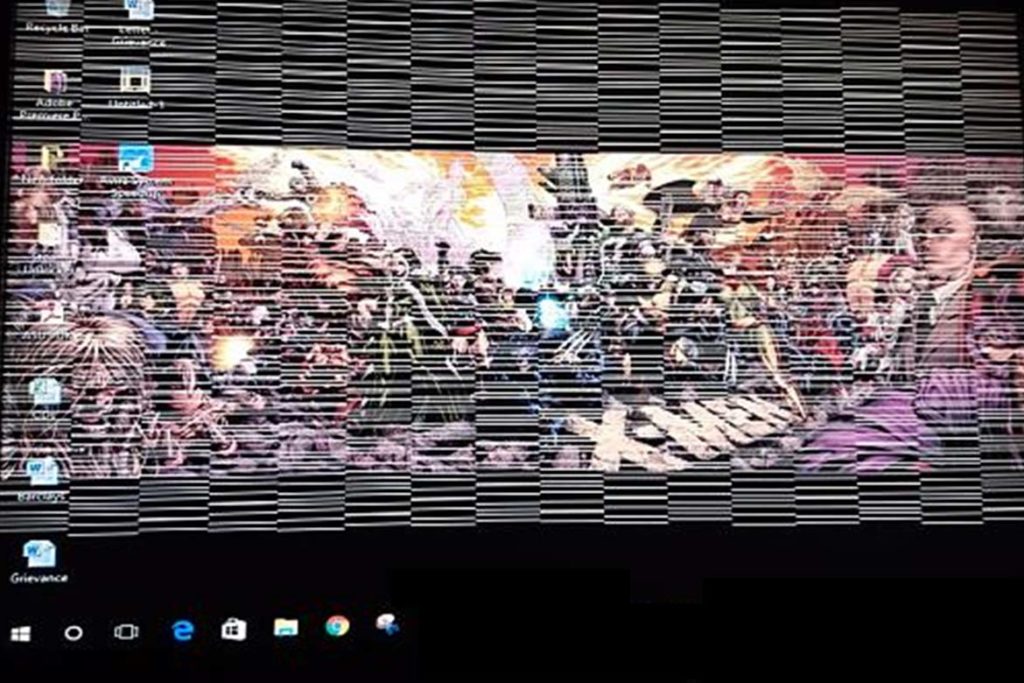
Check if the installed graphic is not causing the issue and causing the problem. The easiest way to find if the graphic card is compatible with the laptop or not is by checking the information about it online.
Also Read: How To Charge Your Phone Battery Faster?
Laptop overheating issue

You should also check if the laptop is not overheating. Generally, this fact is ignored and the laptop gets shut off automatically. So, you can let it cool off for some time then start it again the display might start working.
You can check the above steps that will help you to make your laptop screen work. However, if it still does not work then the last option is to check for the corrupt operating system. One can reinstall the genuine operating system.