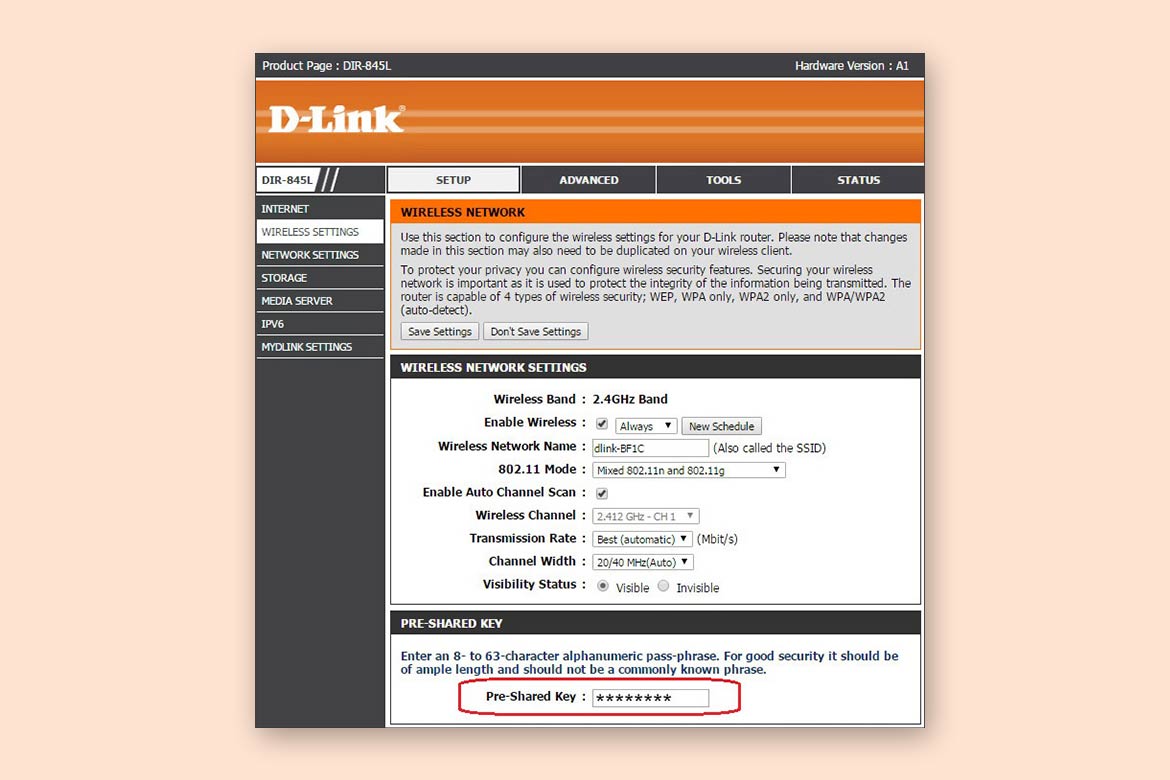D- Link is one of the most liked Wi-Fi router brand names that is known for making high-end devices which works well in the long run.
Its wide range of routers comes with multiple functionalities and you can buy them according to your usage and need. Furthermore, D-Link routers are perfect for Surfing, email, video streaming, social media, HD streaming, cloud storage, file downloads, 4K/8K online streaming, gaming, home and office use.
These Wi-Fi routers are specifically designed for Home, Office, large homes and very large offices as these perfectly support 802.11ax (Wi-Fi 6), 802.11ac, 802.11b/g/n and mobile technology ie. 4G, R4G LTE category 6 to 12.
The different models come with both options including internal as well as external antennas which means you can choose either style according to your environment.
When we talk about the App support then these different models are supported by multiple port types such as Gigabit Ethernet and Fast Ethernet.
The other advanced features that you get in the D-link routers are Alexa Compatible, The Google Assistant Compatible, Wi-Fi Certified™ EasyMesh, WPA3, McAfee protection, Wi-Fi Mesh, MU-MIMO, USB Port, Advanced AC SmartBeam.
Anyways you can use the D-link Mesh routers and extenders to make combinations so that all the dead network zones are eliminated. In case you face any issue of a failed node then you do not have to worry about anything as it has a unique auto-healing feature that automatically establishes an alternative path to the mesh router. Also, the auto-configuration feature is awesome as the router itself decides about its role in the mesh system and gives the seamless network coverage with the strongest signal and you can move anywhere in the network area without facing any internet connectivity problem.
It will not be wrong to call D-link routers as smart routers because these have lots of automated features that make your life easier right from the setup to the configuration and usage step.
It also has a capability of auto-optimization that makes it possible for it to automatically find the shortest and fastest path to the mesh router along with automatic channelling that means that it dynamically selects the channel that has the least interference and overlap.
Moreover, you can also grow the mesh network without any pain by simply adding another D-link mesh routers and extenders wherever you feel that you need more speed and internet connectivity.
Additionally, you can also clearly see the weak spots on a real time basis.
If you have bought the new D-link router and are looking for the easiest way to setup then here we will discuss and share all the tips and tricks including setup. So, let us start with setup.
Also Read: Microsoft Word: Learn to Transcribe or Dictate Audio With Word Online.
D-link Router Setup steps
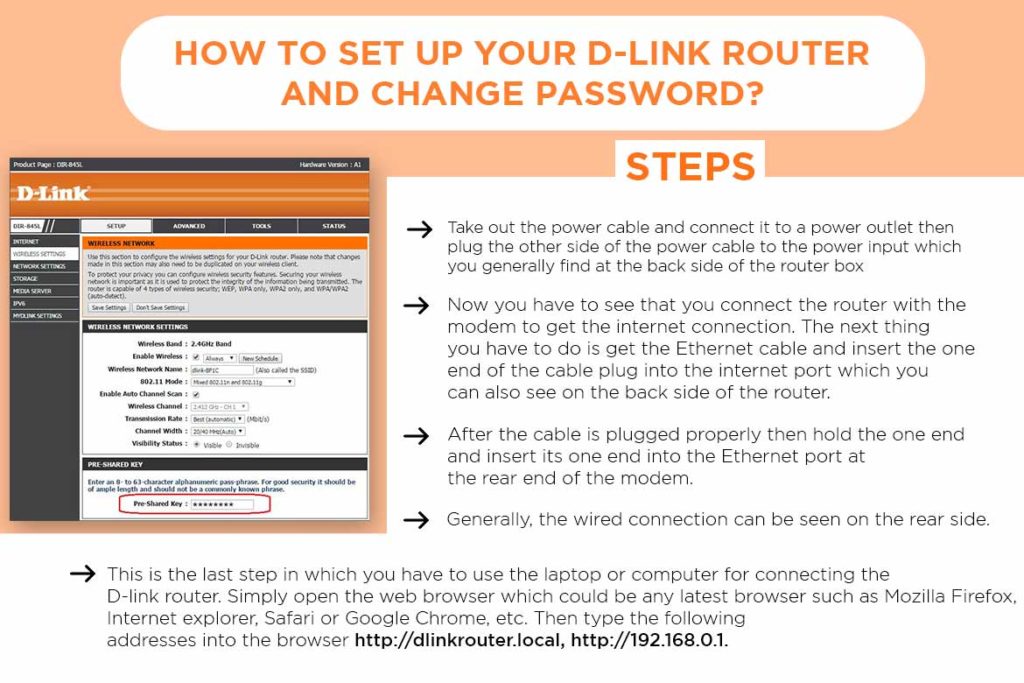
When you buy the D-link router then in the box you would get a router’s power supply charger, device manual, driver disc, USB cable and network cable in some models.
Here the easy steps to setup the D-link router
Step 1: Take out the power cable and connect it to a power outlet then plug the other side of the power cable to the power input which you generally find at the back side of the router box. Now you have to make sure that the power should be on.
Step 2: Now you have to see that you connect the router with the modem to get the internet connection. The next thing you have to do is get the Ethernet cable and insert the one end of the cable plug into the internet port which you can also see on the backside of the router.
Step 3: After the cable is plugged properly then hold the one end and insert its one end into the Ethernet port at the rear end of the modem.
Step 4: Generally, the wired connection can be seen on the rear side.
Step 5: This is the last step in which you have to use the laptop or computer for connecting the D-link router. Simply open the web browser which could be any latest browser such as Mozilla Firefox, Internet explorer, Safari or Google Chrome, etc. Then type the following addresses into the browser http://dlinkrouter.local, http://192.168.0.1.
This will open a dialogue box which will ask you to provide the username and password which is usually the default username and password is admin.
Congrats! Your D-link setup is complete
If you have successfully done the setup and later you forget the username and password then also you can access it again easily.
But a lot depends on the fact that whether you have forgotten the Admin username and password or the Wi-Fi password.
Also Read: Tips And Tricks To Use Mi Wifi Router
Let us start with the Wi-Fi password reset
Once the initial setup is done you do need to change the password until and unless you find that it has been shared with many people including the unwanted guests or your neighbour. Usually, we do not change the password for a long time and maybe because of this reason we also forget about the last password which was used for the Wi-Fi password.
However you can reset the password of the D-link router by opening any browser on your desktop or laptop and typing the following IP address 192.168.0.1.
Once you have typed the above-mentioned IP address you will see a login screen where you need to select the Admin username from the dropdown and enter your admin password. Furthermore, it will ask you to do the setup. Here, you will have to select the wireless settings which are usually available in the left-hand side.
From here you have to click the manual wireless connection setup icon. Then scroll down and find the pre-share password key. In case you do not see it, then select the security mode from the dropdown at the bottom of the screen.
Here in this box you can type the new password by selecting either the WPA or WPA2 security modes.
The password reset is quite a simple process and you can do it anytime without facing any issues.
Also Read: 10 Best routers to support work from home
What if you have forgotten the Admin password?
Now, this is something challenging as in this scenario you cannot access the admin panel and get stuck at the wrong place. If you do not know your admin password or forgot it then you cannot make changes in the router settings.
There is only one way to come out of this situation and that is by doing a router reset physically by using a pin or paperclip.
Try to find the reset hole on which you would have physically inserted the pin for about five to ten seconds and wait. By doing so you can reset the router and after this, you can use the default password which can be found in the router manual.